Filed under: OS X / MacOS
In the fall of 2005, I first tried to use Quicktime 7 with OS X Panther (10.3). I ran into subtle but serious problems with sound and video apps. I became convinced that Quicktime 7 is strictly for Tiger (10.4) users.
Apple recognizes that there are issues with QT7 and Panther, and they provide Panther users with a set of uninstall utilities, allowing people who’re unhappy to go back to QT6. The procedure for using them is fairly complicated, and so I pieced this tutorial together after a solid week of investigation, gathering clues from Andy Drabble, Ableton tech support, and a couple of helpful forums at Mac Observer and bannister.org.
Unfortunately, as Quicktime versions change and files are moved around on Apple’s site, this tutorial has to be rewritten fairly frequently. Here’s the latest version, which I hope will be simpler to use. However, unlike any of the previous incarnations, I have not tested it myself–I don’t have Panther any more. People’s feedback so far has been positive, but use at your own risk. You’ll want to update to Panther 10.3.9, and please remember that it’s not for use with any other OS X version. (Just read the comments below–it will almost certainly break a Tiger installation!) So:
Step 1. Here is the original process for getting rid of Quicktime 7.0.1. If you have a version newer than 7.0.1–which you probably do–then skip to the end for instructions on how to downgrade. Once you’re ready to go with 7.0.1, download and run the 7.0.1 to 6.5.2 Reinstaller. Reboot.
Step 2. Download the original full install of 6.5.2. Open it up, but don’t run it yet.
Step 3. Download and launch CharlesSoft’s Pacifist installer utility. This little lifesaver will clean out the rest of Quicktime 7’s garbage. The normal backup warning applies, though–you’re about to turn a powerful third-party utility loose on the guts of your system.
Step 4. Using Pacifist, open the 6.5.2 installer file.
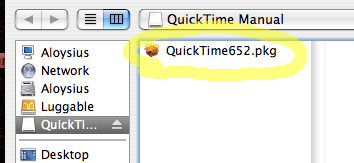
Step 5. Click “Install.” Each time it asks whether you want to “Replace” or “Update,” say Replace.
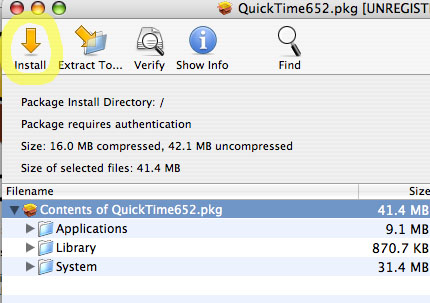
Step 6. Reboot. You’re done! You should have a healthy Quicktime 6.5.2 system again.
SPECIAL STEPS for Newer Quicktime 7 Users: sorry, but you have four extra steps ahead of you before you can follow the above procedure. You’ll need to perform the Pacifist trick I just described, so I wanted to explain that first.
Extra Step 1. Go to your boot drive, open the Library, and find a folder called Receipts. Delete anything you find named “Quicktime.” Reboot.
Extra Step 2. Download the original full install of 7.0.2. Open it up, but don’t run it yet.
Extra Step 3. Using Pacifist, install 7.0.2 using the special process described above in Step 5. Be sure to say Replace each times it gives you the option. Reboot and check your Quicktime version. Is it 7.0.2? You may need to do this several times before it “takes.”
Extra Step 4. Download and run the 7.0.2 to 7.0.1 Reinstaller. Reboot.
After the four extra steps are complete, you should have downgraded your newer installation into a working installation of 7.0.1. You can now return to Step 1 at the beginning of the tutorial and finish the job.
Thanks for the tutorial – I had no problem running QT 7 under 10.3.9, except that MacMAME would not run (anything but that!), so I only did the first 3 Extra Steps (since I had 7.2), taking me down to 7.0.2, and this did the trick! Now I can run MacMAME and QT 7.0.2 all happily under 10.3.9! By the way, I tried upgrading to Tiger, and it caused more problems than it solved.
Comment by Jim 08.15.07 @ 6:28 amUpon further testing, I found that MacMAME does run smoother with QT 6.5.2 than with QT 7.x (I would assume this is also true of other apps). So, I completed the procedure above, with the addition of running the QT 6.5.2 installer the regular way after all the other steps are performed. This installs a receipt in your library folder, along with some added stability it seems.
Comment by Jim 08.15.07 @ 8:32 pmI have OS 10.3.9 and Quicktime 7.1.5 and am having all the problems others described. Before I follow all the steps, I wanted to check that they were the same to downgrade 7.1.5 to 6.5.2 since noone mentioned 7.1.5 I need reassurance!! Thanks.
Comment by Libby 08.18.07 @ 2:18 pmEven though no-one replied, I went ahead and followed your directions and it worked. Well, partially. Yes, exporting no longer burps and freezes but I do have a sound synchronization problem that I didn’t have before. Any suggestions?
Comment by Libby 08.20.07 @ 8:07 pmTHANK YOU VERY MUCH!!! IT WORKED!! DOWNGRADE FROM 7.2.3 TO 6.5.2 GOOD!!!!
Comment by A 09.05.07 @ 12:55 pmShoot, it didn’t work for me.
I’m running G4 (w/agp) 10.3.9 and Quicktime 7.2. I followed the extra steps to bust QT down to 7.0.2 with Pacifier (is the destination directory really “” ?) but QT in System Preferences stills shows as 7.2 despite _seven_ attempts.
Anyone have any ideas? Thank you!
Comment by Chris D 10.21.07 @ 7:48 pmYour tutorial scared me, because I was going to have to complete all 10 steps so I spent an entire day looking for a different solution. Nothing worked. I went ahead and completed your method. It worked! Thank you thank you thank you for your site. Truly a lifesaver. My Avid software can now output DVDs again.
Comment by SezWho 01.11.08 @ 1:07 pmhey! Kris This solution is for Panther. Can’t you read?
Comment by A 02.07.08 @ 7:39 amComment by Jon 03.27.08 @ 12:05 am
I have been searching and fixing (breaking)! FOR FIVE DAYS STRAIGHT and STILL can't decide what my best option is????
DIGI001-PPC AGP Sawtooth-Current OSx10.3.3... I fixed (deleted) all of my pro tools and (somehow) ;) managed to partition my drives? (haven't found out how to fix that yet?) I have read and followed so many fixes..(pissmeoffs) that were completely conflicting? So then I find (hallelujuah) my waves plug-ins, digidesign & Pro Tools Le Disk!!!!!! Attempt to reinstall and.....NO GO? So question being???? What pt volume can I go to? 2. Only Panther 3.9? OK then which core audio driver? Hopefully a better version? Or I might consider saying FU to PT and checking out logic! Thanks! I'll report back with what works! -Jon
Thank you Nick!
See my comment on Apple’s forum:
http://discussions.apple.com/thread.jspa?messageID=6964102
Steve

