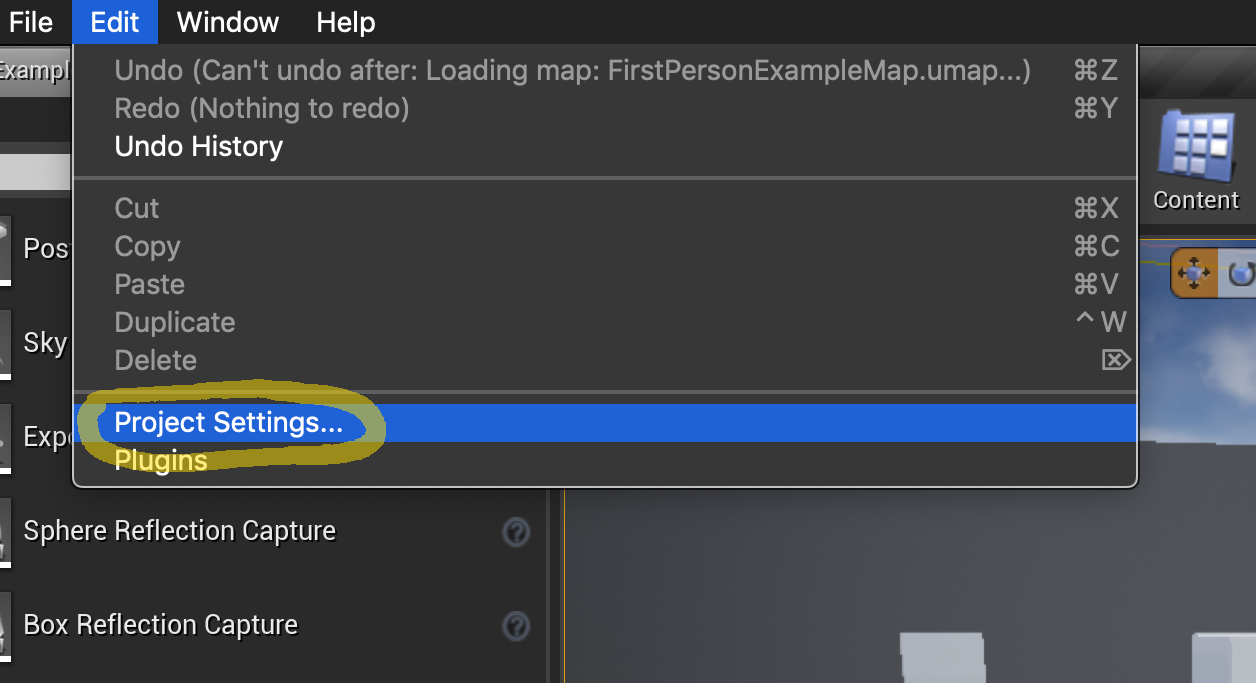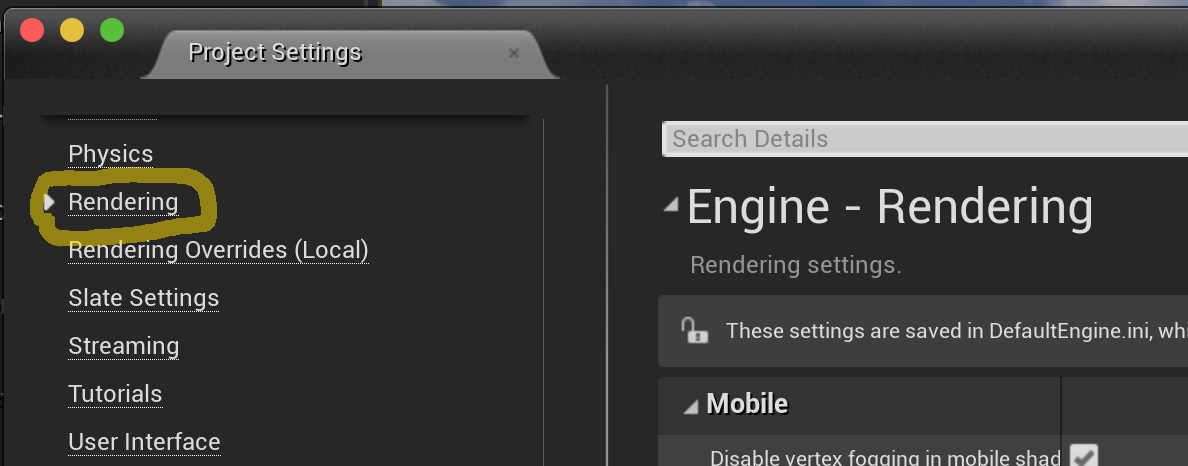There are a lot of things that make Unreal appealing in an education environment–it’s free for most purposes, it’s open source, and it has great Linux support–but a common stumbling block is its performance out of the box on lower-end desktop systems with iGPUs, MacBooks in particular. Fortunately Unreal is perfectly capable of running smoothly on almost any 2010s machine if set up properly.
Step 1. If you’re starting from scratch, run the Epic Launcher and go to the Unreal Engine tab.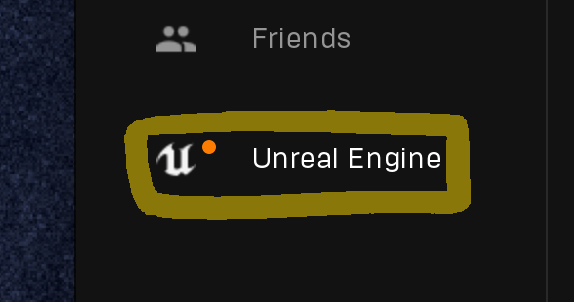
Step 2. Click Install Engine.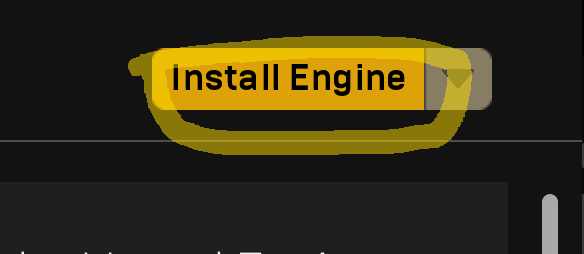
Step 3. Unreal is huge; the full install is about 30GB. If you need to save on disk space, click Options.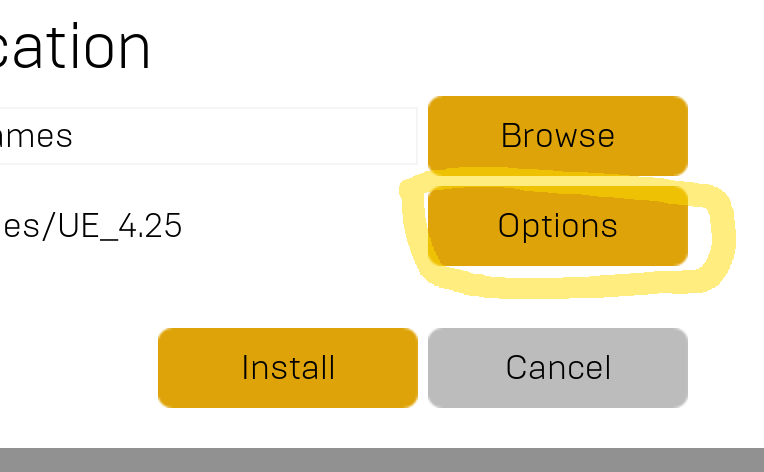
Step 4. Uncheck Android and iOS if you don’t need to build for those platforms.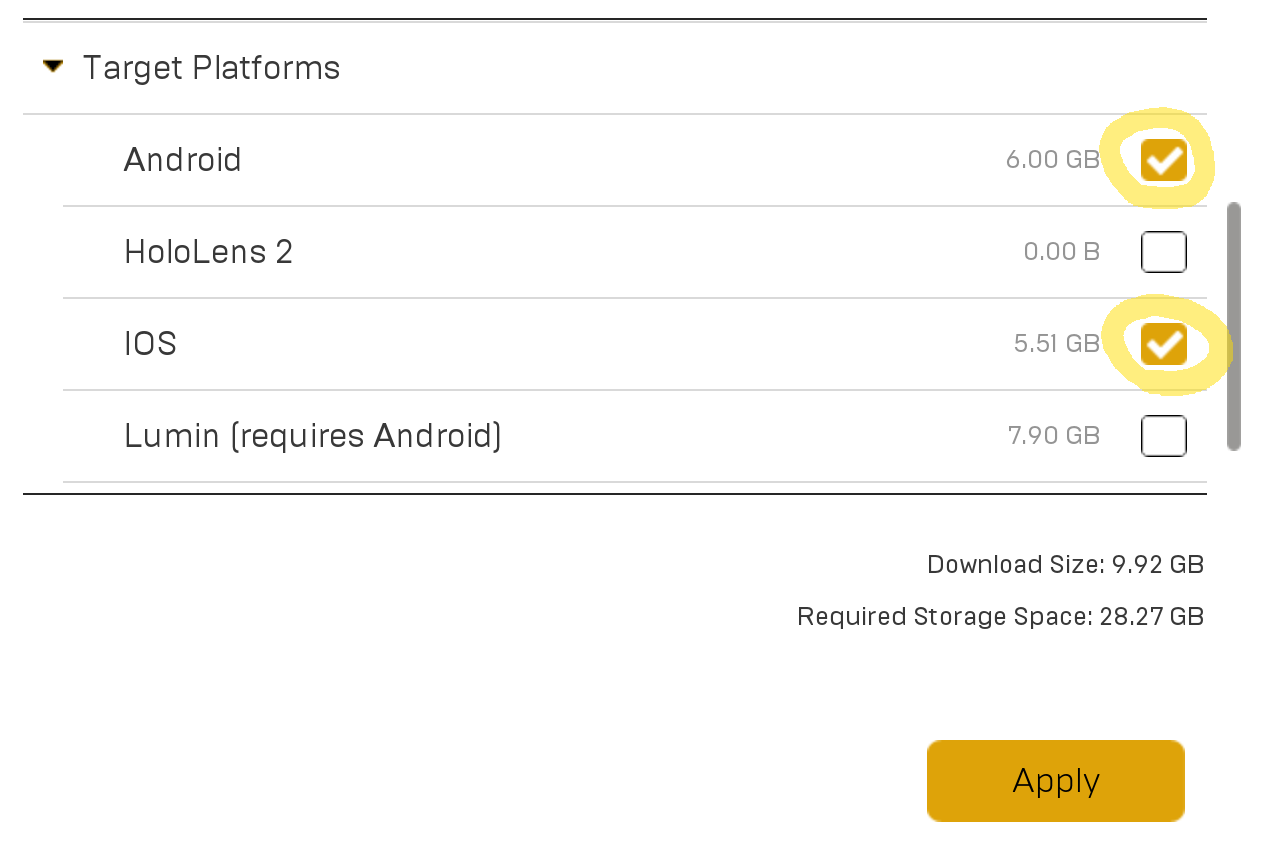
Step 5. You’ve now cut the disk space usage nearly in half.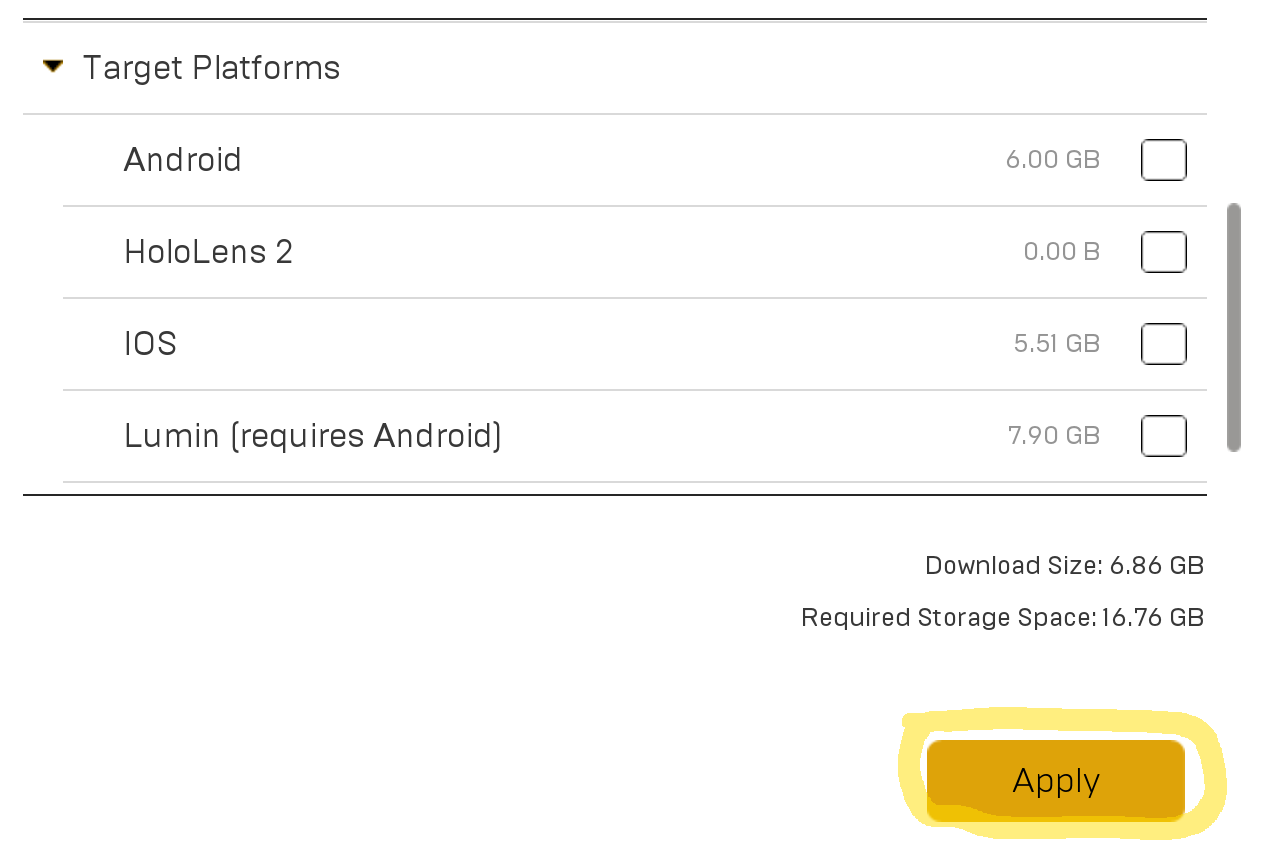
Step 6. Once Unreal is installed, it will start at this New Project Categories screen, which will take you through steps 7–9 one after the other. The project category determines what templates you’ll see—Games is the default category and is fine to start with.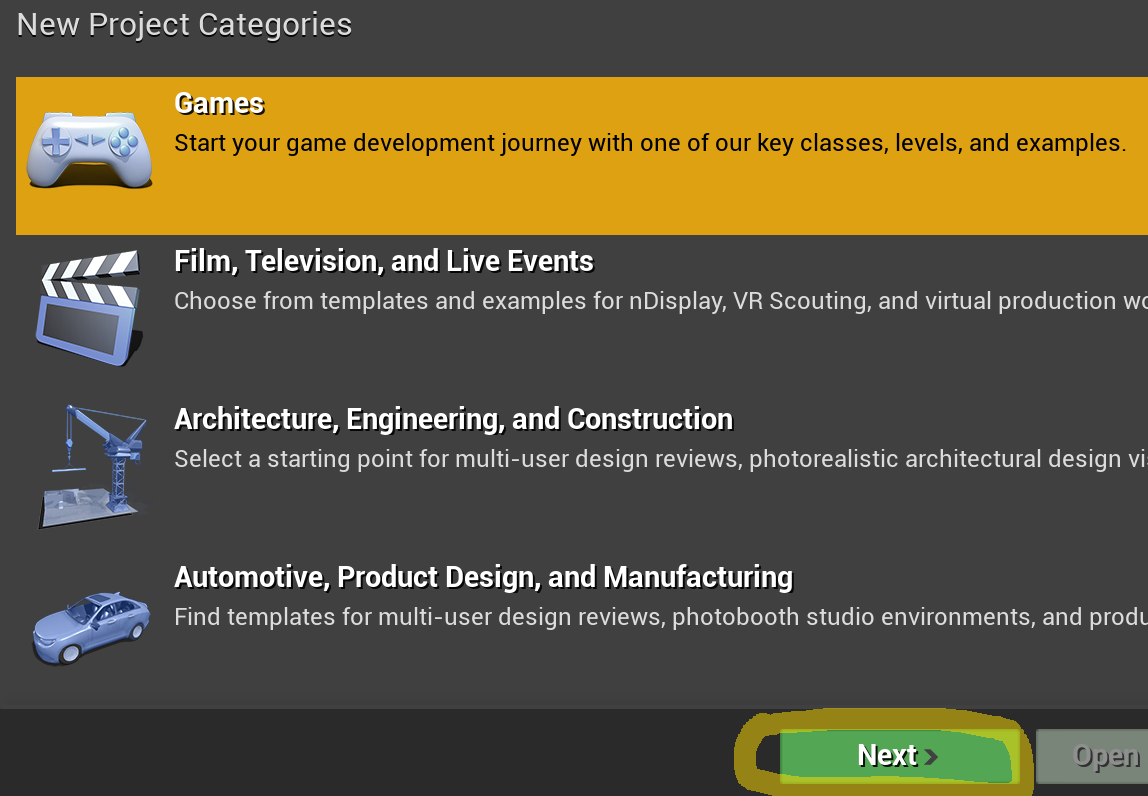
Step 7. Here we’ve chosen a First Person template.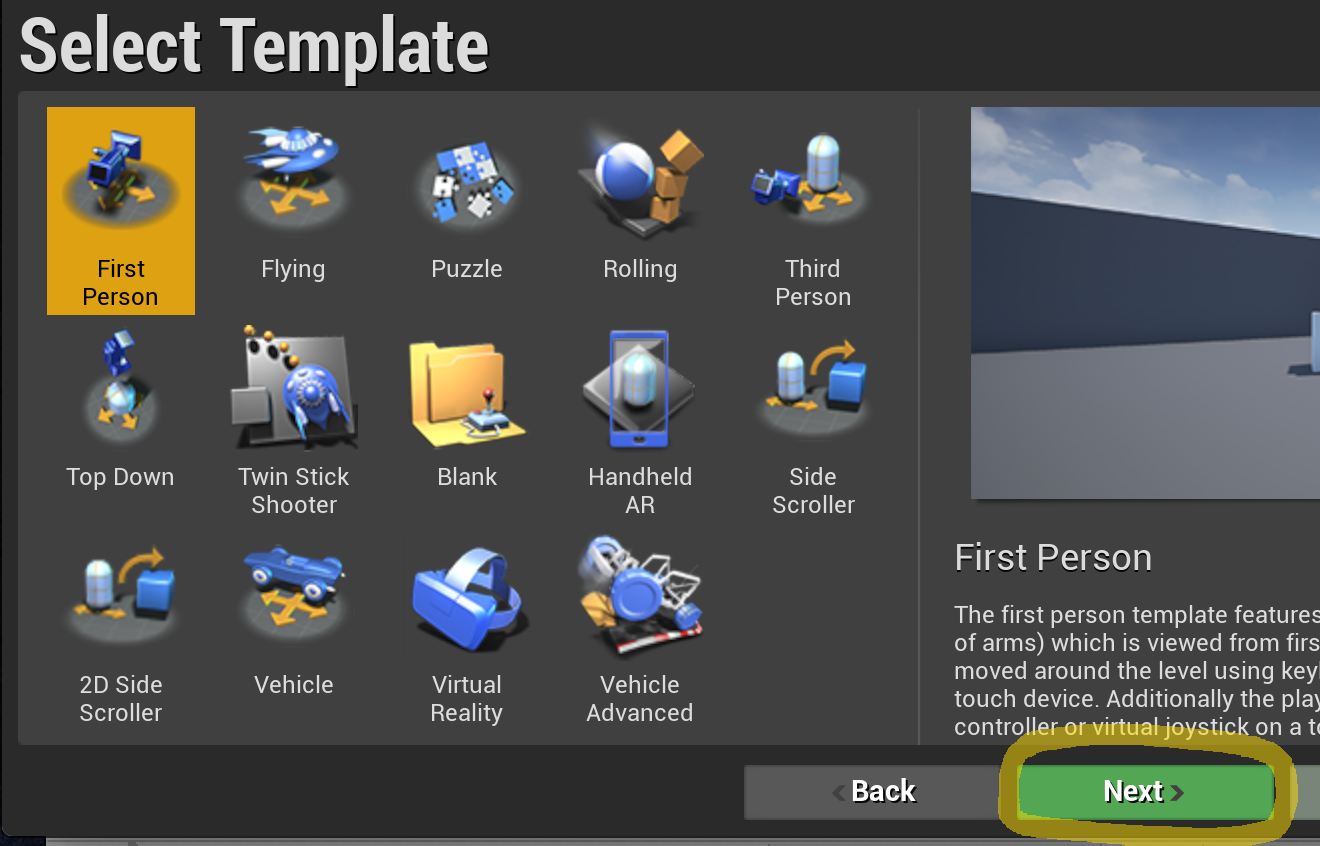
Step 8. Now here comes the important part: in the Project Settings, under Choose the performance characteristics…, choose Scalable 3D or 2D. This is the “low-end” graphics option.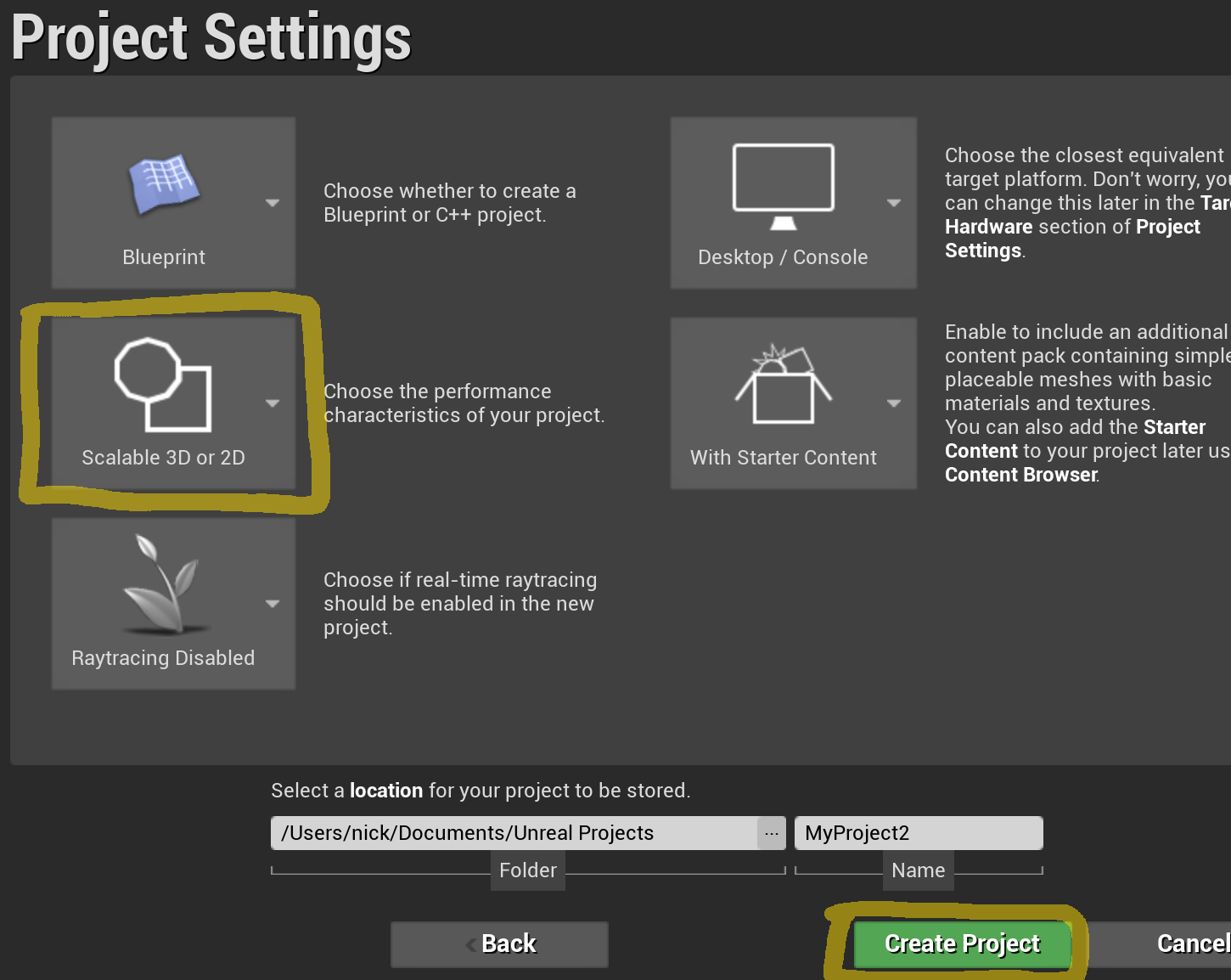
Step 9. For mobile projects, you can quickly gain a further speed boost in the setup process. In the Project Settings, under Choose the closest equivalent target platform…, choose Mobile/Tablet. However, this is not a good idea to do purely for performance’s sake in desktop projects.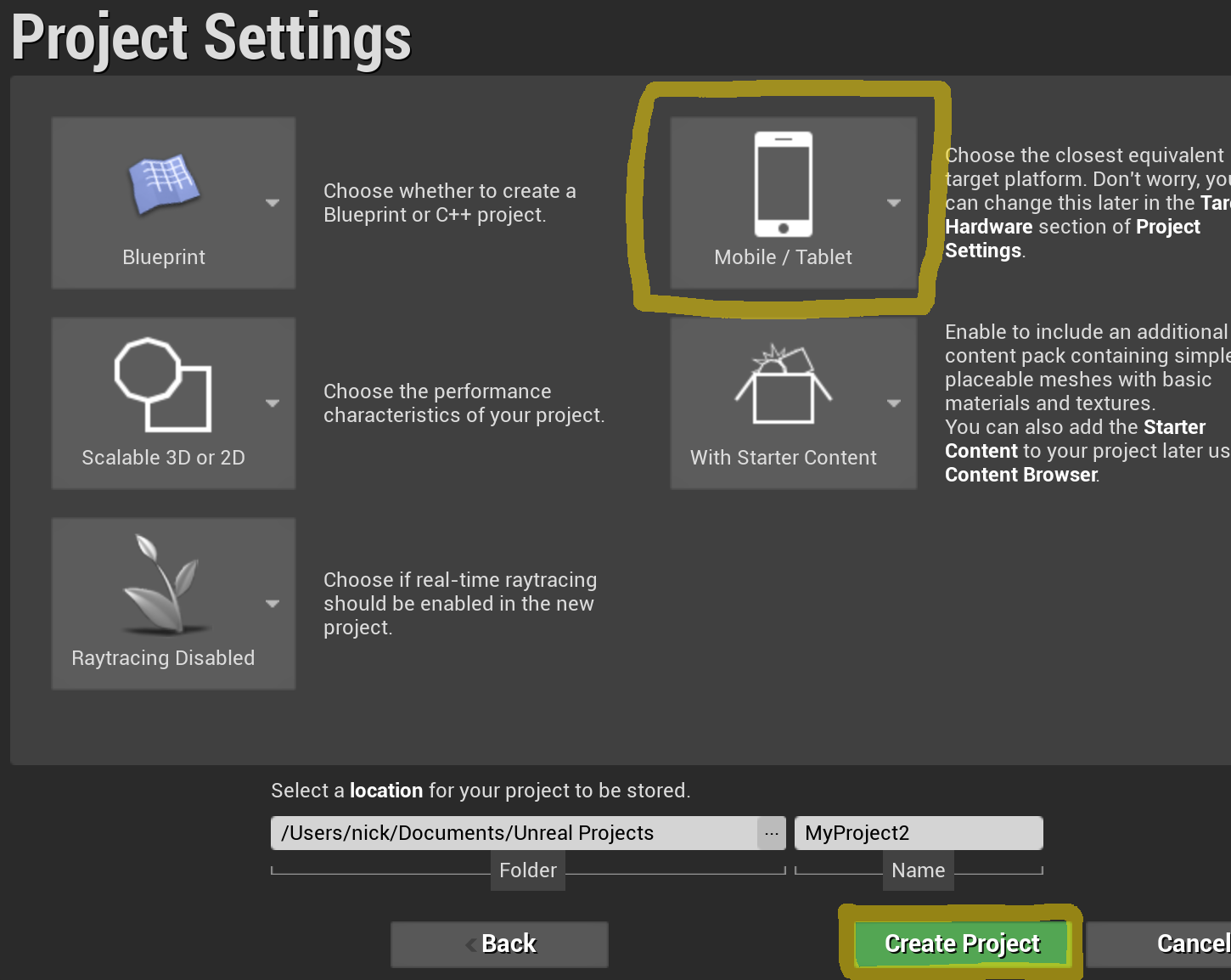
Step 10. If you begin work in your new project and find it’s running too slowly, your next stop is Settings > Engine Scalability Settings. Try dropping the quality to Low or Medium.
Step 11. As you develop your project, you can explore finer-grained control over the various quality settings. In the Modes pane under Visual Effects you’ll find the Post Process Volume object, which lets you tweak post effects options.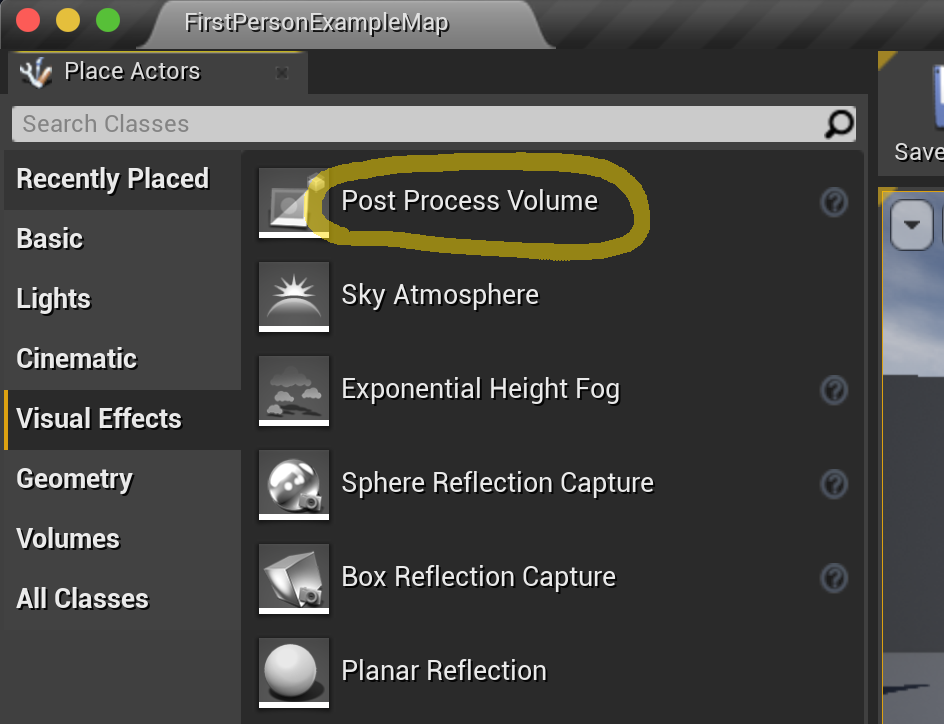
Step 12. Once you begin working more in Unreal, you can go to Edit > Project Settings > Rendering and find all the available rendering settings listed individually.