Filed under: Windows
Step 1. Back up your Mac hard drive before proceeding! Boot Camp usually does a good job of not disturbing your existing Mac files, but altering hard disk partitions always carries some risk of erasing all your data.
Step 2. Get a USB stick with nothing important on it. As part of the installation process, the Boot Camp Assistant will find Windows drivers for your hardware and copy them there.
Step 3. Download the Windows 10 install media as an ISO file. (It’s free to download; you can activate it later.)
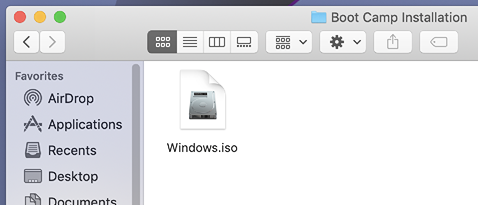
Step 4. Insert your USB stick and run the Boot Camp Assistant.
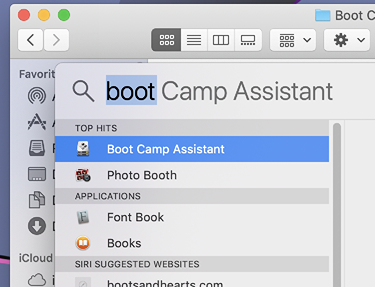
Step 5. Select the ISO file and choose your partition size. (I recommend no less than 80GB, and ideally 120GB or more.) Click Install to begin the process.
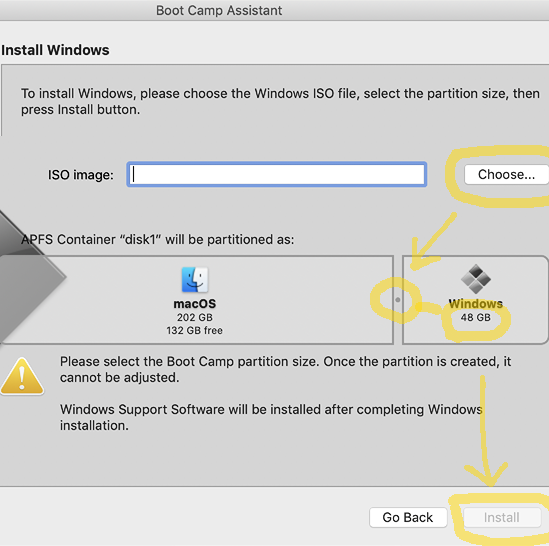
Step 6. Reformat your USB stick if the Boot Camp Assistant asks you to.
Step 7. Reboot the Mac holding down the option key to boot to Windows.
Step 8. Install the Windows hardware drivers that the Boot Camp Assistant copied to the USB stick.

