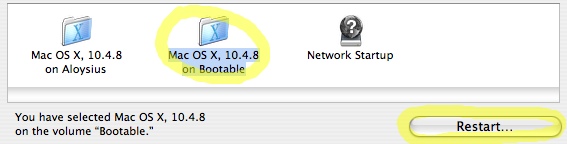Filed under: OS X / MacOS
I’m truly impressed by RsyncX, a free OS X backup utility. Now that hard drive size has outstripped the backup abilities of your standard DVD burner by a factor of 20 or so, I think your best bet is to keep a current copy of your hard drive on a large external drive, and that’s exactly what RsyncX lets you do.
Basically, the first time you run this neat little program, it clones your original drive to the backup drive–a lengthy process if you have, say, 80 gigs of stuff. Then, each time you run it after that, it only copies the files that have changed since the last backup, which is much faster. It works beautifully, but it can be hard for a new user to figure out exactly how to get started. (SuperDuper is a US$30 app with the same functionality and an easier interface.)
Step 1. The first thing you’re going to want to do is partition your new backup drive (not, it goes without saying, your original drive!) using the Disk Utility. Create one partition the same size as your original drive to use for backups, and leave the rest of the space free for other uses:

Step 2. Next, start up RsyncX, drag your original drive to the Source field, and your backup drive to the Destination field. Be sure not to get them mixed up!
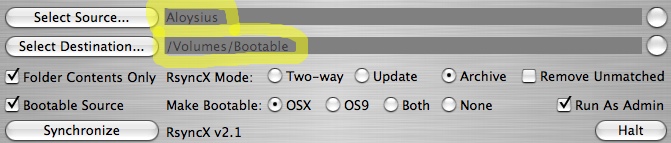
Step 3. Then set the following options. This will copy the entire original drive over to the backup drive:
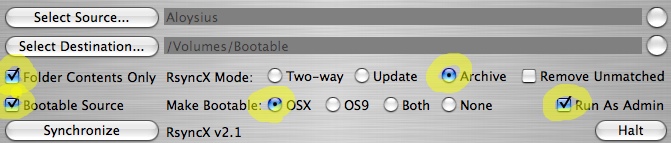
Step 4. When you’re ready to start, click Synchronize. For an average-sized drive, this first backup is probably best left running overnight.
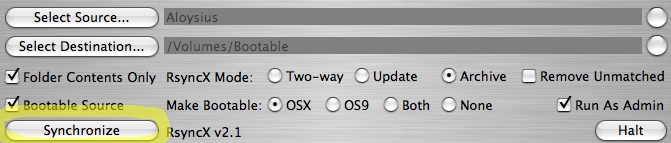
Step 5. For subsequent backups, use these settings, so you copy over only files that have changed since the last backup. The Remove Unmatched setting deletes any backup files that are no longer present on the original drive–I think this is a good thing, because it’s best if you use RsyncX to keep your backup drive perfectly identical to your original. You can use another partition, or another drive, for general storage purposes.

Step 6. An extra step for Tiger users–the Spotlight search utility will try to index your whole backup drive after each use of RsyncX. Since you already have your identical original drive indexed by Spotlight, I think it’s just a waste of time. Go to the Spotlight preferences and disable indexing for your backup drive:
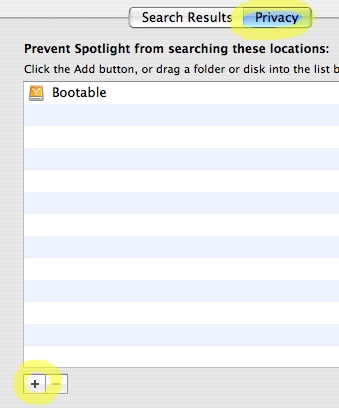
Step 7. Finally, go to the Startup Disk preferences and try booting off your backup drive. (Be aware that a backup created on an Intel Mac will only be bootable on Intel Macs, although you can still read the files themselves on older machines.) Don’t forget to switch back when you’re done!