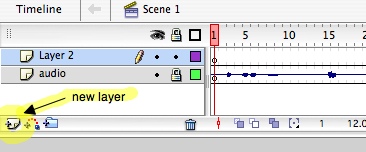Working with sound in Flash can be a bit confusing, since it doesn’t behave like the sound or video editing programs you may be used to. Here’s how to add a basic audio track to your animation:
Step 1. Import an audio file. (For best results, use an uncompressed format like AIFF or WAV. Also, be aware that older versions of Flash may have trouble with audio sampling rates higher than 44.1 kHz.)
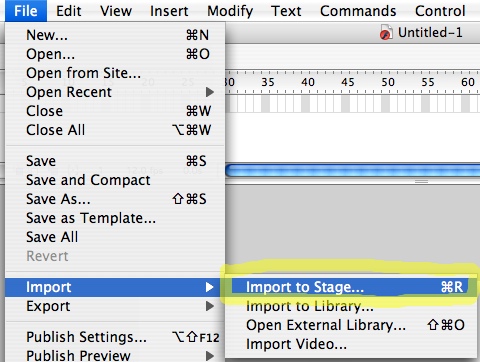
Step 2. Go to your Library window, where you should see the file you just imported:
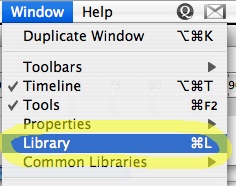
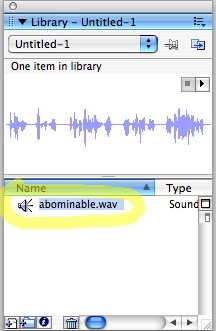
Step 3. Drag and drop the file from your Library to the first frame of a new layer. The frame’s icon will change and display a tiny, oh-so-subtle horizontal line.
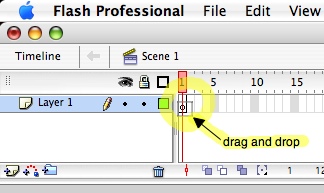
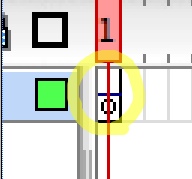
Step 4. That horizontal line is actually the very beginning of your audio waveform. But, as always in Flash, space only exists on the Timeline where you deliberately create it. Add more time to your sound layer with the Insert Frame command. (F5 is the shortcut for this; it’s worth learning, as this is something you’ll have to do a lot.)
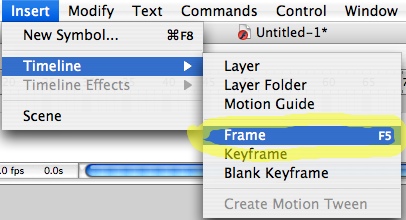
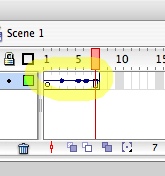
Step 5. Add frames to your layer until the entire sound file is visible. (Remember that you can select multiple frames–you don’t have to make them one at at time.)
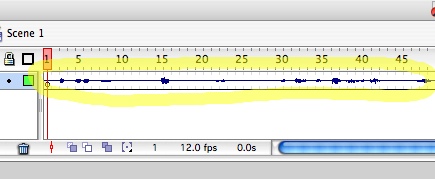
Step 6. Next, bring up your Properties window:
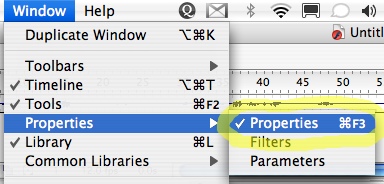
Step 7. Set the sync mode to Stream. Newer versions of Flash should do this automatically, but it’s worth checking. The other sync modes have their uses too, but this is generally easiest to work with. (I prefer to stick with this and do any additional sound editing in a dedicated program.)
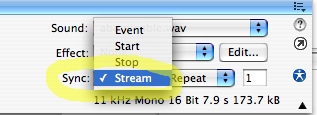
Step 8. You might want to double-click on your sound layer and give it a helpful name, like “audio.” Then click the Lock to prevent any changes (you don’t want to accidentally shift your sound layer around later on).
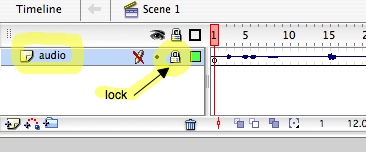
Step 9. Make a new layer, and you’re ready to start drawing.