Filed under: OS X / MacOS
Intel Macs use Rosetta emulation to run PowerPC Mac software. Native Intel Mac software runs much faster, so ordinarily Rosetta is something to avoid if you can. However, if you Get Info on many Intel Mac apps…
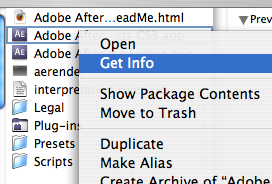
…you’ll see an option to run the program in Rosetta.

Why would you want to do this? Normally, you never would; you’d just be degrading performance horribly for no reason. But sometimes being able to emulate a PowerPC chip is worth the hassle. For example, what if you have to open an old After Effects file that uses lots of Power-PC-only plugins? Instead of having to find and install an old version of the same program, you can just pop into Rosetta mode and rescue your stuff.
Still, that little checkbox is an easy thing to overlook. Imagine if you accidentally forget to uncheck it on a computer shared between multiple users, not all of whom are savvy enough to realize why everything’s suddenly running so slowly! It would be better if we could create a dedicated shortcut for running the program in Rosetta mode, the kind of thing Windows users have been able to do for a while now:
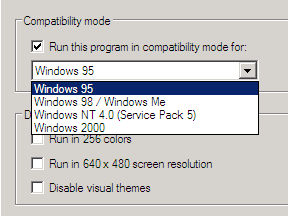
As it turns out, it can be done–it just takes a few steps.
Step 1. Right-click on the application and choose Show Package Contents:
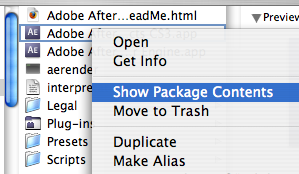
Step 2. Navigate to the folder MacOS and choose the main application file:
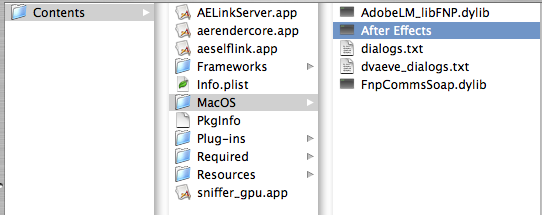
Step 6. Start the Terminal and drag the main application file into the Terminal window:

Step 7. This will spit out the full path to the application on your disk:

Step 8. Copy the path. Download this precooked shortcut, open it into a text editor, and replace the pathname with your own. (If you’re running After Effects CS3 on an Intel Mac, the shortcut should work the way it is.)

