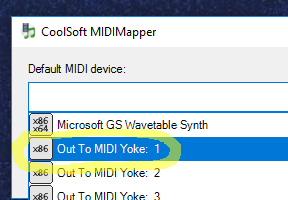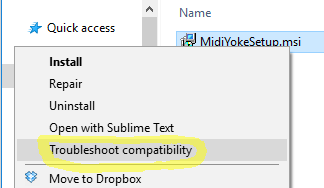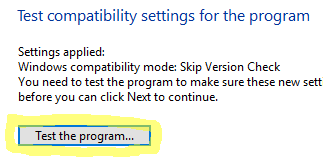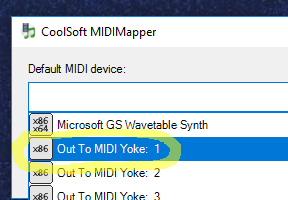Blender Keyboard Shortcuts
Sunday November 06th 2016, 10:13 am
Filed under:
BlenderI find the default keyboard shortcuts in Blender very frustrating. Here are a list of changes that I prefer, adapted from Nimble Collective’s excellent video tutorial.
Step 1.
File > User Preferences > Input > …
Step 2.
… Select With: Left
Step 3.
… 3D View:
- Rotate View: Alt-Left Mouse
- Move View: Alt-Middle Mouse / Alt-Cmd-Left Mouse
- Zoom View: Alt-Right Mouse
Step 4.
… View2D:
- Pan View: Alt-Middle Mouse / Alt-Cmd-Left Mouse
- Zoom 2D View: Alt-Right Mouse
Step 5.
… Image > Image (Global):
- View Pan: Alt-Middle Mouse / Alt-Cmd-Left Mouse
- View Zoom: Alt-Right Mouse
Step 6.
… Search Box: [loop select] > Mesh > Loop Select:
Step 7.
File > Save Startup File
MIDI Over a Network (Win)
Friday November 04th 2016, 7:01 am
Filed under:
MidiWindows doesn’t come out of the box with support for MIDI over a network, but you can add it with Tobias Erichsen’s rtpMIDI driver.
Inter-Application Midi (WinXP)
Friday November 04th 2016, 6:35 am
Filed under:
MidiWindows doesn’t come set up out of the box for inter-application MIDI, but the capability can be added with a free driver. This guide is for Windows XP and earlier—it’s likely to just crash your DAW on Win10 until you uninstall it.
Step 1. Download the MIDI-Yoke driver. Choose the installer version, not the manual install, so you can easily get rid of it later if you want to.
Step 2. Right-click on the installer and choose Troubleshoot compatibility.
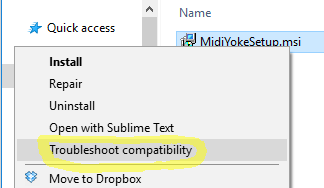
Step 3. Click Test the program. Unintuitively, this will actually perform the installation.
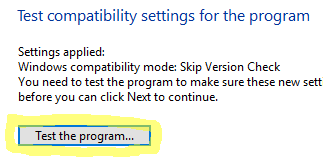
Step 4. Reboot.
Step 5. Download and install the MidiMapper utility.
Step 6. Choose a MIDI-Yoke port using the MidiMapper to enable inter-application MIDI.