Filed under: OS X / MacOS
When you’re using your laptop in a live show, the last thing you want is for it to go to sleep on you. While you’re running cues or performing, it might seem wide awake, but if there’s a 10-minute gap where you’re not touching the mouse or keyboard, it might decide to take a nap on you. Make sure you have your power settings properly set before the show starts–here’s how you do it in OS X:
Step 1. First, find the Energy Saver panel in your System Preferences.
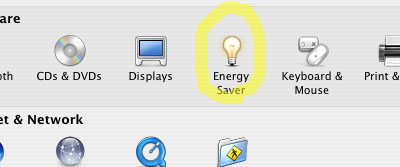
Step 2. For Panther and earlier, choose Highest Performance to shut off all your sleep settings in one swoop. (Be sure to change it back when the show’s done; no need to keep spinning your hard disk all day during normal use.)
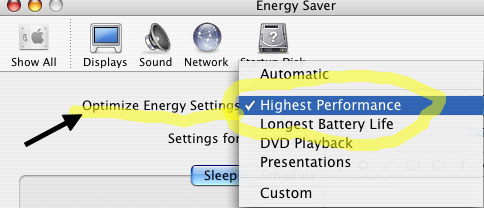
The same setting in Tiger is called Better Performance, and you can set it right from the menu bar:
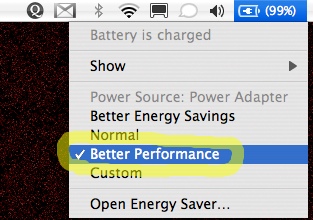
One more power-management tip–no matter what you set here, your machine will probably be faster if it’s plugged in. When you’re running on the battery, most laptops ratchet down their speed as the charge runs out.

