Filed under: Internet
FTP (File Transfer Protocol) is a way to send large files over a network from one computer to another. This tutorial uses FireFTP, an excellent addon for the Firefox browser. (If Firefox is already your regular browser, you won’t even have to leave it to send files by FTP.)
If you don’t want to use Firefox, you can also use the cross-platform FileZilla FTP client; the setup steps are nearly identical to the tutorial below. (If you’re on a Mac and use FTP frequently, I highly recommend Transmit, USD $34.)
Before proceeding, get the following pieces of information from your server administrator:
* The address of your server–usually, although not always, the same as the ordinary web address.
* Your username and password to log in.
* The directory you should put files in to make them visible on the web. (Putting files somewhere else can make them visible only to FTP programs, not to browsers.)
And now you’re ready to send a file:
Step 1. Start the Firefox browser and launch FireFTP from the Tools menu.
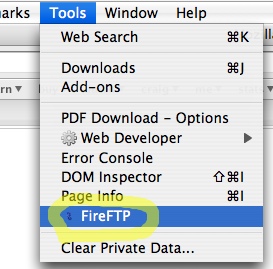
Update: Newer versions of Firefox may hide FireFTP in a submenu called Web Developer:
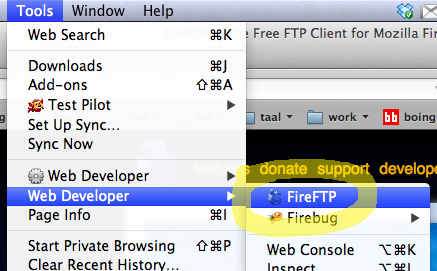
Step 2. Click Create an account.
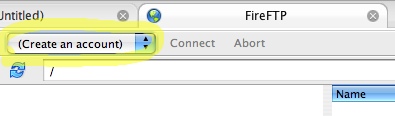
Step 3. Give your new account a name and enter the information mentioned above.
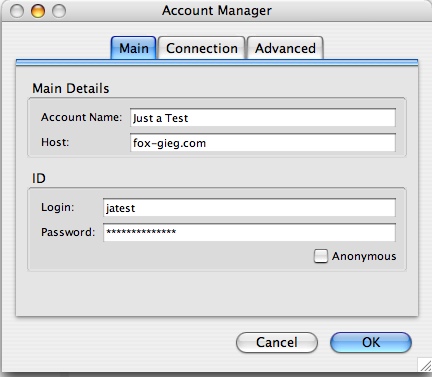
Step 4. Click Connect.
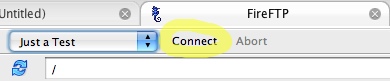
Step 5. Each time you connect, you’ll be asked for your password.
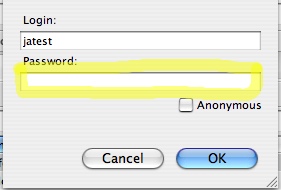
Step 6. You should now be able to see the directories available on your server. Choose where you would like to send your file.
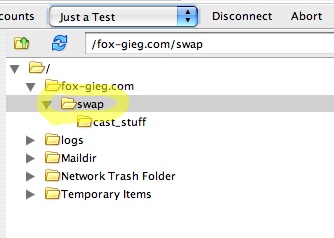
Step 8. Drag and drop your file to send it.
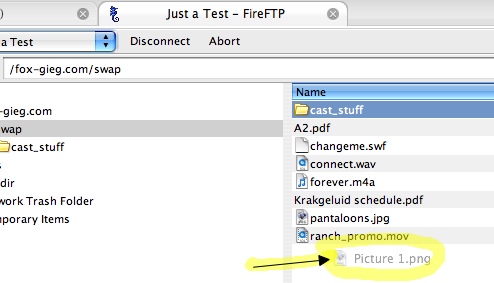
Step 9. Watch the progress bar in the lower left-hand corner as your file uploads.
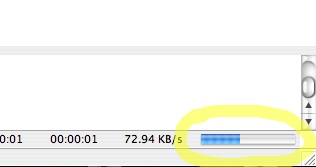
Step 10. Once your file is uploaded, you can rename or delete it by right-clicking on it.
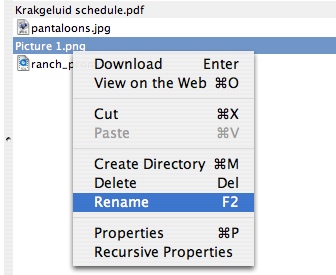
Step 11. While FTP programs generally have no restrictions on what you can name your file, remember that, to make it properly accessible on the web, you should use no spaces or uppercase letters.
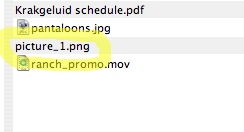
Step 12. If you uploaded your file into a web directory, type the address into your browser and see if the link works!

Now, this is a somewhat involved process for a beginner. There are lots of other ways for people to exchange files, so why should you bother with FTP? Because FTP has no built-in file size limit. (Email attachments, by contrast, are generally capped at 10MB or less.) For getting a few hundred megs into the hands of somebody on the other side of the world, right away, this can be extremely useful.
you are my tech guru.
i love this page

