Up through the mid-’00s, we used to capture footage in realtime from tape. If you think about it, “capture” is an exciting and dangerous sort of word which implies you’re getting a hunting party together and it might come back empty-handed. Now we “ingest” footage by copying it in non-realtime (that is, faster than) from memory cards and hard drives…which to me suggests a much more relaxing process, one that happens after a nice meal. However, it’s a bit of an arcane process in Final Cut:
Step 1. Choose File / Log and Transfer.
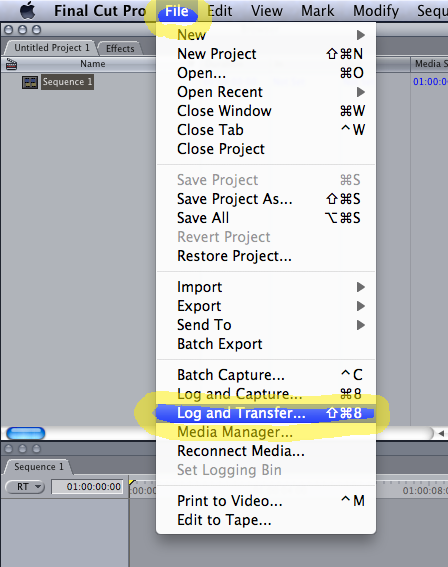
Step 2. Click this obscure icon to import files.
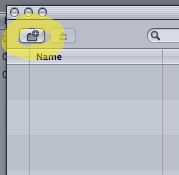
Step 3. Click this other obscure icon to view your Preferences.
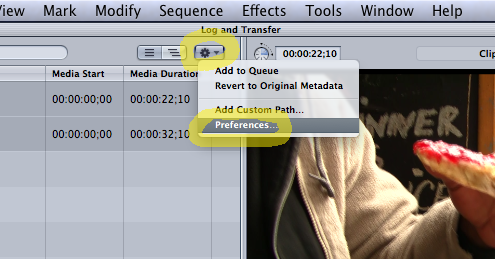
Step 4. Check to see if your camera shoots “24pa” or “24psf” video. If so, you’ll need these extra steps. (Traditional camcorders are more likely than DSLRs to have this issue.) ProRes is a good default choice for your video codec.
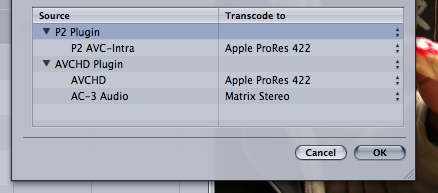
Step 5. Select the clips you want to transfer, or else choose Edit / Select all.
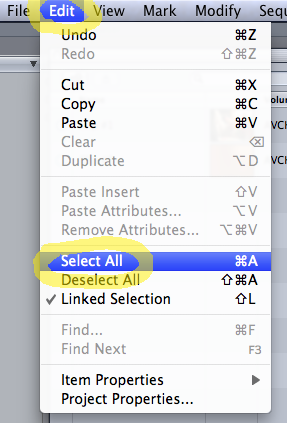
Step 6. When you’ve made your selections, choose Add Selection to Queue to begin transferring.

Step 7. Once you’ve transferred your clips, click on your Sequence.
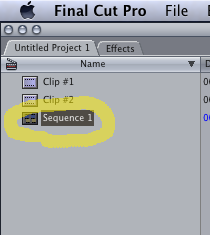
Step 8. Go to Sequence / Settings.
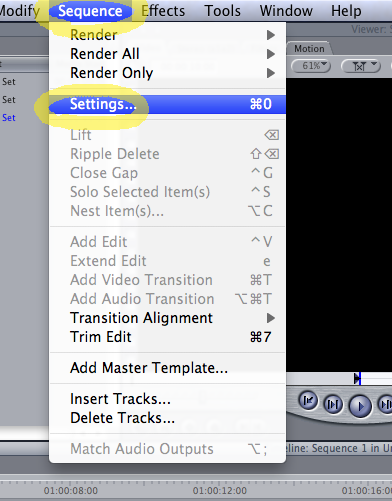
Step 9. The default settings probably won’t be what you want, so click Load Sequence Preset.
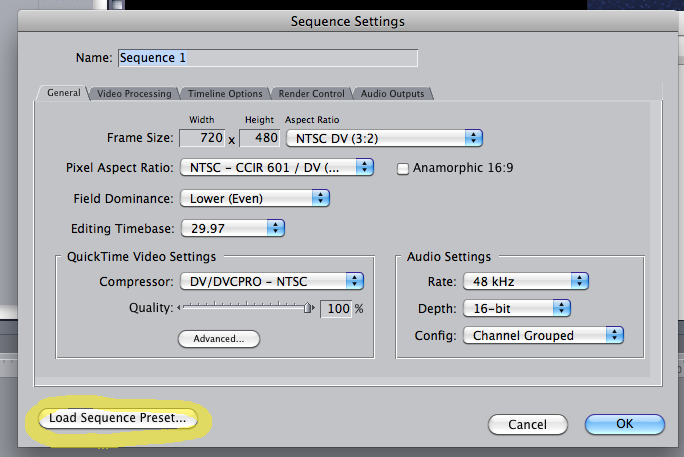
Step 10. Most modern cameras in North America will work nicely with Apple ProRes 422 1920×1080 24p 48KHz as your preset.
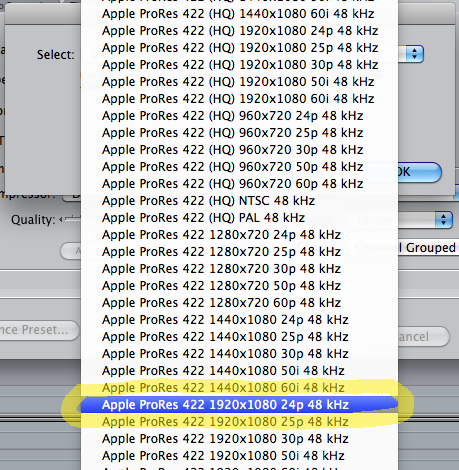
Step 11. After loading the preset, your settings should look like this.
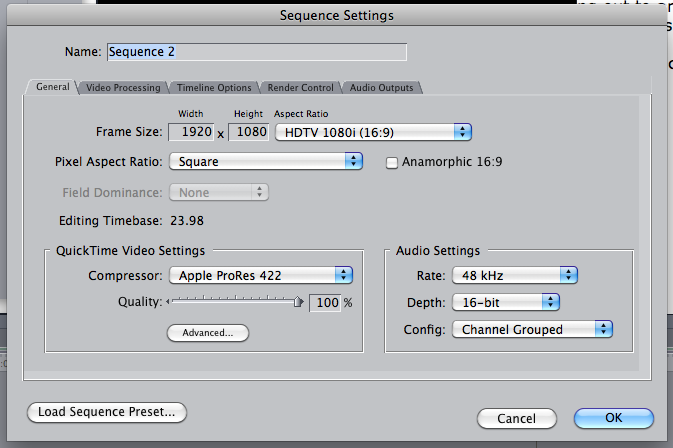
…and you should be ready to edit. Be sure to back up your original video files!

